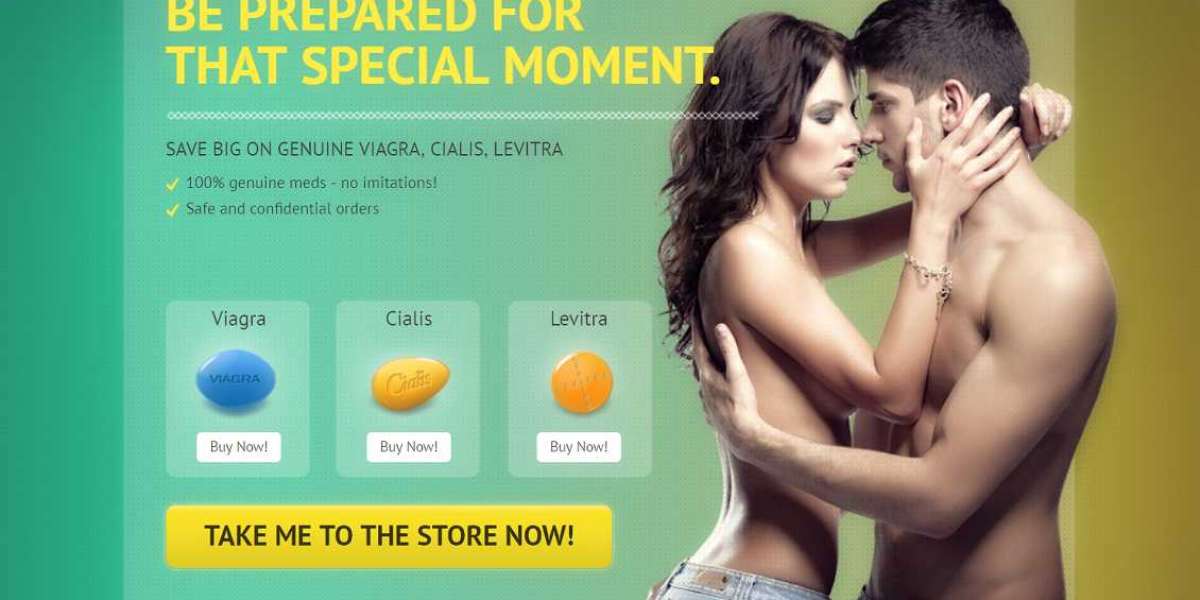With modern technology, you can use your iPhone to adjust settings, navigate menus, and even stream content directly to your TV. This article outlines the steps and tools needed to seamlessly control your Samsung TV using your iPhone.
Checking Compatibility
Before you begin, ensure that your Samsung TV and iPhone are compatible for remote control functionality. Most Samsung Smart TVs manufactured after 2016 support control via smartphone apps, particularly through Samsung’s SmartThings app. Check your TV model on Samsung’s official website or in the user manual to confirm compatibility. Your iPhone should be running iOS 12 or later to ensure smooth operation with the required apps.
Setting Up the SmartThings App
The Samsung SmartThings app is the primary tool for controlling your Samsung TV from your iPhone. Follow these steps to set it up:
Download the App: Go to the App Store on your iPhone and download the Samsung SmartThings app.
Connect to Wi-Fi: Ensure both your iPhone and Samsung TV are connected to the same Wi-Fi network. This is essential for the devices to communicate.
Add Your TV: Open the SmartThings app, sign in with your Samsung account, and select “Add Device.” The app will search for your TV. Once found, follow the prompts to pair it with your iPhone.
Authorize Access: You may need to enter a PIN displayed on your TV screen to complete the setup.
Using the SmartThings App to Control Your TV
Once set up, the SmartThings app acts as a virtual remote. You can:
Navigate Menus: Use the app’s interface to move through your TV’s menus, select apps, or adjust settings like volume and input sources.
Control Playback: Play, pause, or skip content on streaming apps like Netflix or YouTube directly from your iPhone.
Power On/Off: Turn your TV on or off remotely, provided it’s connected to the same Wi-Fi network. The app’s intuitive design mirrors a traditional remote, making it easy to use.
Alternative Apps for Control
If the SmartThings app isn’t suitable, you can explore third-party apps like “Samsung TV Remote” or “Universal Remote for Samsung.” These apps are available on the App Store and often provide similar functionality. Ensure the app is compatible with your TV model and follow its setup instructions, which typically involve connecting to the same Wi-Fi network and pairing with the TV.
Using AirPlay to Stream Content
For Samsung TVs that support AirPlay 2 (most models from 2018 onward), you can stream content directly from your iPhone:
Enable AirPlay on Your TV: Go to your TV’s Settings General Apple AirPlay Settings and turn on AirPlay.
Connect via AirPlay: On your iPhone, open the Control Center, tap the AirPlay icon, and select your Samsung TV. You may need to enter a code displayed on the TV.
Stream Media: Play videos, photos, or music from your iPhone, and they’ll appear on your TV screen. This feature is ideal for sharing content without needing a separate remote app.
Troubleshooting Connection Issues
If you encounter issues while setting up or using your iPhone to control your Samsung TV, try these steps:
Check Wi-Fi: Ensure both devices are on the same Wi-Fi network. Restart your router if necessary.
Update Software: Make sure your TV’s firmware and your iPhone’s iOS are up to date. Check for TV updates in Settings Support Software Update.
Restart Devices: Restart both your iPhone and TV to refresh the connection.
Reinstall App: If the SmartThings app isn’t working, delete and reinstall it from the App Store.
Additional Tips
Voice Control: The SmartThings app supports voice commands if your iPhone has Siri enabled. You can say, “Turn on the TV” or “Open Netflix” for hands-free control.
Energy Saving: Turn off your TV via the app when not in use to save energy.
Secure Your Connection: Use a strong Wi-Fi password to prevent unauthorized access to your TV through the app.
By following these steps, you can easily control your https://mac.eltima.com/samsung-tv-remote-app-for-iphone/ Samsung TV with your iPhone, enhancing your viewing experience with the convenience of a smartphone. Whether you’re using the SmartThings app or AirPlay, your iPhone can serve as a powerful remote for your Samsung TV.